An Apple Security update Alert pop-up has been reported by Mac and iPhone users. It says that their gadgets have been hacked or have been infected with a virus, putting important information at risk. While the message may appear to be genuine, it is actually a hoax aimed to defraud unwary people, collect personal information, and distribute malware.
It’s vital to note that Apple does not issue security alerts, and this one is a hoax. If you receive one, do not click on the material or continue to follow the instructions-your device will not be harmed. I’ll explain what the Apple Security update is, how it’s used for harmful reasons, and how to remove it from your iPhone or Mac device in this post.
What is an Apple Security Update from Apple?
An Apple Security update is a bogus pop-up warning that claims your iOS device has been hacked and your personal data is at risk. This alert can be triggered by visiting a suspicious website or by being redirected if a potentially unwanted application (PUP) is installed on the user’s Mac or iPhone.
This security alert is an uninvited, bogus pop-up designed to scare you into disclosing personal and financial information that might be exploited by threat actors to make money. It’s crucial to stress that these messages aren’t real; no one has hacked into your device, and your information isn’t at risk.
4 Symptoms of the Apple Security Update Scam
It’s difficult to verify whether your iPhone or MacBook is infected with the Apple Security update hoax malware since there are so many other cyber hazards out there, such as adware. Here are the four symptoms to look for in order to confirm the infection:
- emails or communications that aren’t real. Scammers send bogus emails claiming that your device has been infected with malware. These communications are frequently accompanied by a request to act by clicking on a link attached to the message. Unfortunately, it’s an effort to steal personal data or infect other computers with malware.
- It redirects you to an untrustworthy website. You’ll notice an upsurge in random redirections to numerous less-than-trustworthy sites once the PUP has infiltrated your system. They frequently advertise other dubious items or request that you input your personal information in order to win a prize.
- advertisements that have been sent to you without your permission. Another symptom of the infection is a significant rise in the number of invasive advertisements that show up while you browse. They may not only make your surfing experience worse, but they may also lead to the automated installation of malware.
- Scam calls posing as Apple’s You may also receive calls from fraudsters posing as Apple support employees and requesting your personal information. It’s yet another clue that your gadget is infected, especially if it’s an iPhone.
How can I get rid of a false Apple Security update that pops up on my screen?
The Apple Security update notice might appear for a variety of reasons. It’s sometimes just presented on a questionable page, and closing the tab is all it takes to remove it. If you have adware or another harmful application on your computer, you will need to delete it to stop the phoney pop-ups.
We’ve got step-by-step instructions for getting rid of the Apple Security update pop-up on both Macs and iPhones right here.
Mac
Potentially unwanted programmes (PUPs) that display fake virus warnings generally have several components hidden inside your system. As a result, there are many actions to follow in order to successfully remove the Apple Security update from your Mac. You’ll find thorough instructions on how to finish the elimination below.
With a Mac antivirus, you can get rid of the Apple Security update warning:
Delete the Cookies, Cache, and History in Safari:
- Open Safari and go to the top-left corner of the screen to the Safari button.
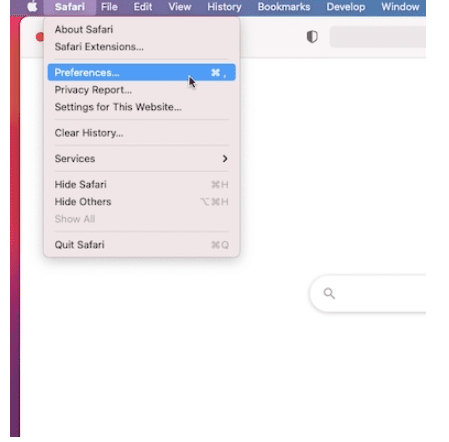
- Go to Preferences and select Privacy from the drop-down menu > Data Management for Websites > Get rid of everything.
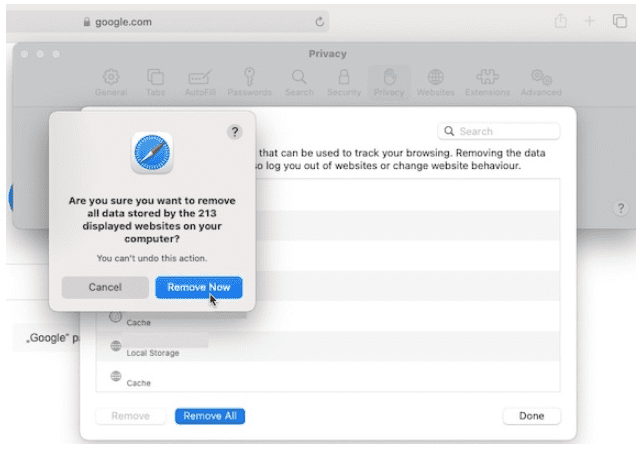
- Return to Safari and select Develop > Empty Caches.
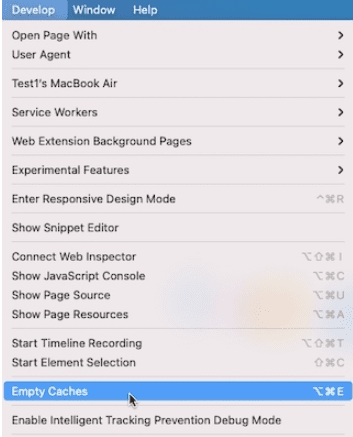
- Then pick All History from the History button > Clear History menu.
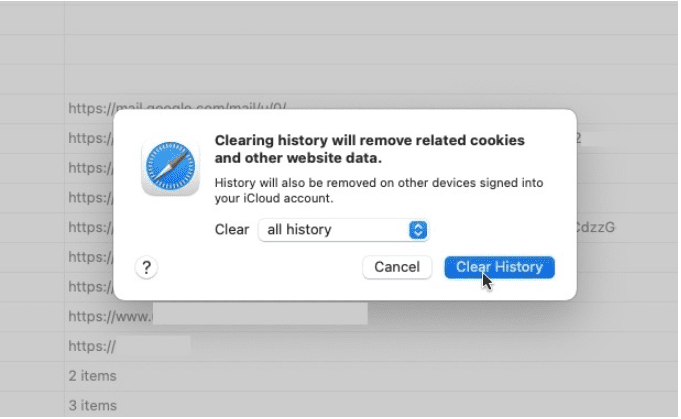
Remove any suspect macOS apps that display the Apple Security Alert:
- Launch the Finder.
- From the left-hand pane, choose Applications.
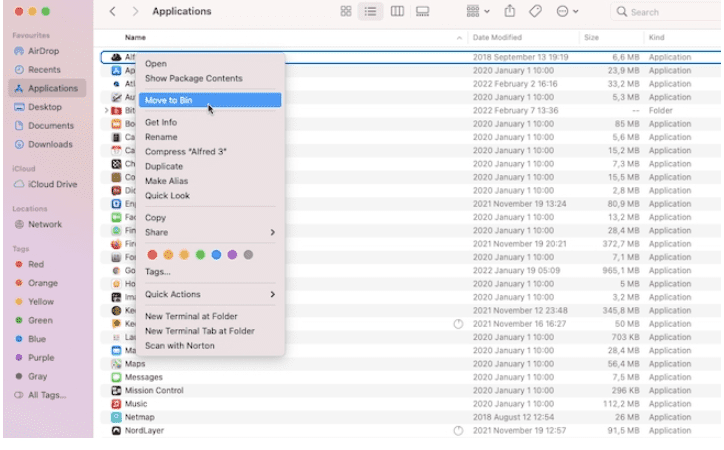
- Locate any questionable program, right-click it, and select Move to Bin.
- To complete the activity, enter your password.
iPhone
There are several techniques to remove the Apple Security update hoax from an iPhone. To successfully remove the bogus SMS from iOS, you should take the following three steps:
Remove the Apple Security update virus with an iOS antivirus:
Delete Safari’s data and history:
- On your iPhone, tap the Settings icon.
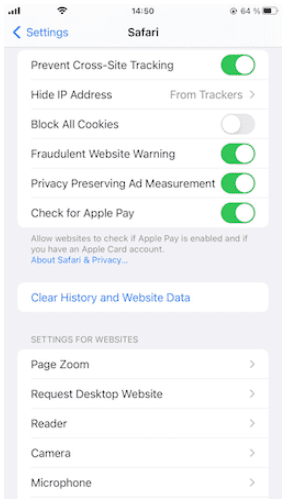
- Find Safari and choose Clear History and Website Data from the drop-down menu.
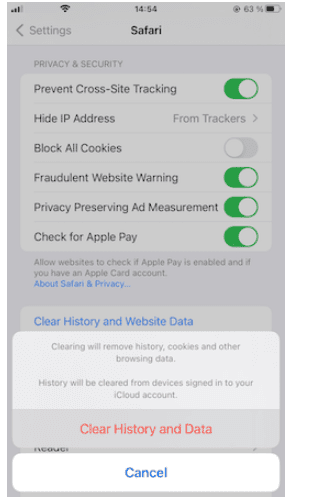
- To confirm, click Clear History and Data.
Uninstall any iPhone applications that aren’t trustworthy:
- Find a suspicious app on your phone or tablet.
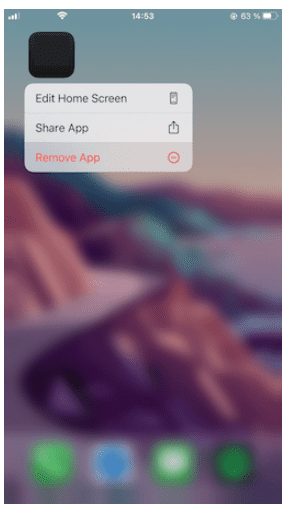
- Hold the icon down until the menu bar displays.
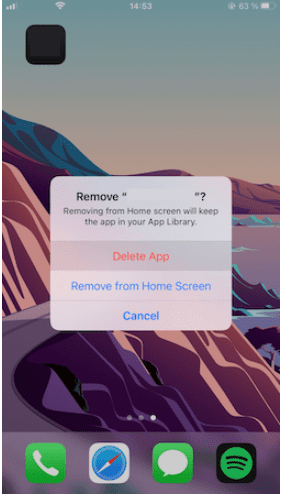
- Select “Delete App” from the Remove App menu.
- Carry out the same procedure with any other programmes that aren’t trustworthy.
How can I keep my computer safe from viruses?
The Apple Security update virus can be propagated from a variety of places. As a result, it’s critical to take all available precautions to safeguard your gadgets. Here are some pointers to consider:
- Do not click on advertisements. If pop-ups, banners, or other commercial information appear questionable, you should never click on them. Malicious advertisements might either direct you to malware infiltration sources or initiate an instant installation when you click on them.
- Do not click on any links. Scammers pose as genuine businesses, such as Apple, and send emails with dangerous links. People are frequently duped into believing that the letter is real, and as a result, malware is installed.
- Do not go to any websites that appear to be questionable. There are several untrustworthy websites that are used to distribute dangerous software. If you want to keep your gadgets safe, only go to reputable websites.
- Only reputable applications should be downloaded and installed. Cyber-criminals aim to propagate malware by cloning it and uploading it to peer-to-peer (P2P) networks under the guise of genuine software. To avoid being a victim, you should only download software from legitimate sources.
- Scammers who use the phone are easy to spot. Remember that customer care representatives for services or products you use should never ask you for sensitive information over the phone. If you get a call from someone asking for your credentials, it’s almost certainly a fraud.
- Use an antiviral programme at all times. Premium antivirus software can now defend both desktop and mobile devices against the most recent cyber threats. For an added layer of safety, you could install a security programme or an iPhone antivirus on your Mac.
Conclusion
The Apple Security update notification is an example of how cyber-criminals utilize various social engineering tactics to deceive people into disclosing personal information. If you receive these types of suspicious notifications or pop-ups, remain calm and recognize that they are bogus and designed to alarm you.
If you want to keep your devices safe, you should be cautious about which websites you visit and which links you click on. If your iPhone or Mac has already been infected, do a thorough system check with an antivirus, such as Norton, to eliminate the Apple Security update hoax.
FAQ
Is Apple’s security alert a hoax?
The Apple Security Warning is, in fact, a hoax. It’s designed to fool you into giving thieves your personal and financial information. The information acquired is then utilized to make unlawful profits or distribute further malware infections.
Does Apple notify you if your phone is infected with a virus?
Apple does not have an in-built antivirus and does not do malware scans, so the answer is no. As a result, any pop-up virus alerts are bogus. However, there are actually official alerts regarding potentially harmful apps that appear throughout the installation process.
Is it true that Apple security sends out virus alerts?
No, Apple security does not warn you about malware that has already been installed on your device. However, it’s worth noting that Apple warns about the perils of installing unsigned or unapproved software bundles.

