Unlike in the past, while opting to build a web project, we must take web hosting into account. When it comes to speed and managing domains and hosting services, SeekaHost WordPress hosting is, in my opinion, the best option.
Due to intense online competition, the framework alone will not be able to keep up with and wow consumers in terms of performance, design, and functionality. As a result, when purchasing web hosting for your next online project, there are various variables to consider, including speed, scalability, server uptime, customer support, bandwidth, and so on.
When it comes to performance, whether you’re building a website with WordPress, Laravel, Custom PHP, or another framework, hosting is crucial. If the correct hosting plan isn’t in place, then hard caching and the optimization won’t assist.
In this article, we’ll look into Seekahost WordPress hosting, which may help you improve your site’s performance, rank, and hosting features. We’ll also discuss its features, price structure, different alternatives, and advantages and disadvantages.
Introduction to Seekahost Web Hosting
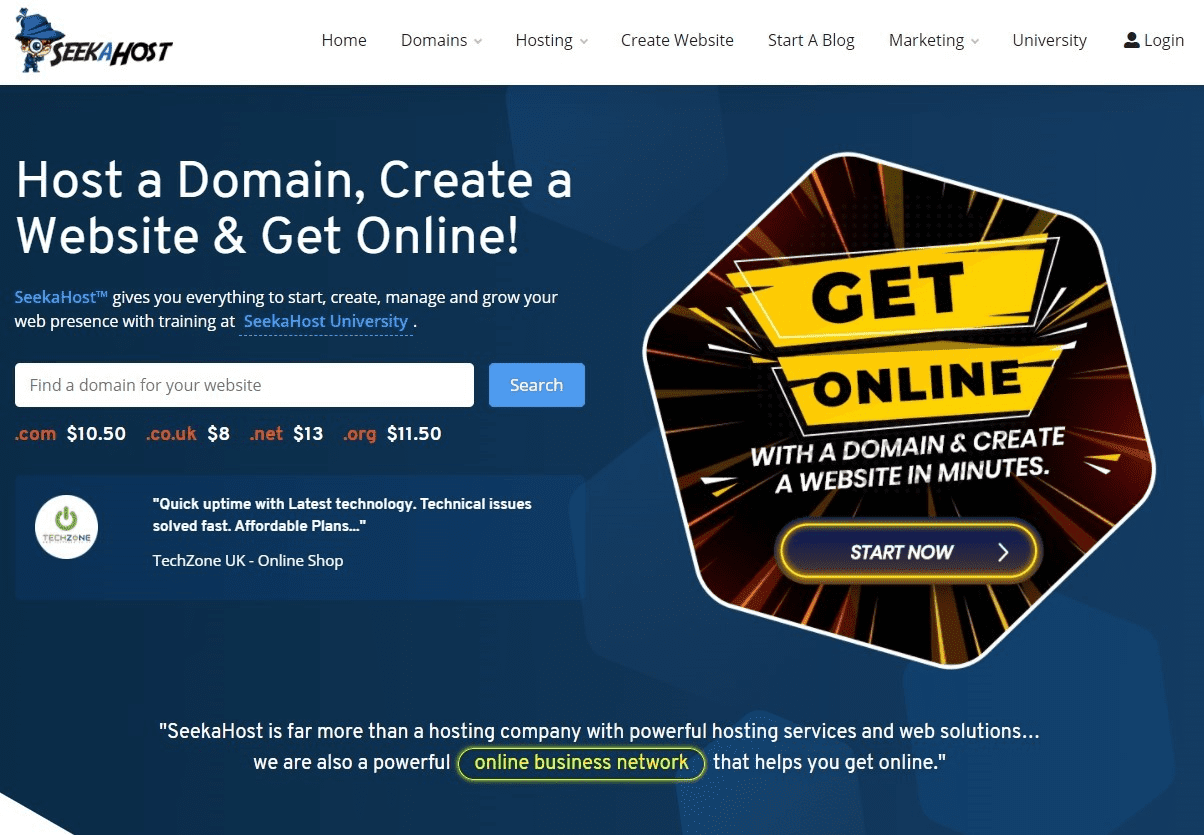
Seekahost provides a cutting-edge, cost-effective, and dependable web hosting service. It’s a lot better than most other firms professing to deliver something they never do.
SeekaHost is the ideal choice if you want flexible web hosting with high uptime and a fantastic support team. You may be online in minutes and learn through SeekaHost University if you’re a beginner.
Let’s take a look at SeekaHost’s WordPress hosting options. I’ll go over the WordPress hosting options and features in the following part. Then I’ll teach you how to use the SeekaHost.app control panel to purchase WordPress hosting.
SeekaHost WordPress Hosting Evaluation
SeekaHost’s WordPress hosting can let you establish a WordPress blog in only a few clicks. It’s only a few steps in practice, but it’s a lot easier than other WordPress hosting companies.
SeekaHost’s WordPress hosting is packed with features such as fast loading times and great performance. You receive an unlimited account, weekly backups, up to 100 GB of bandwidth, and a free SSL with WordPress hosting. SeekaHost was founded by Fernando Raymond with the goal of being the top managed WordPress hosting service in a few years.
Reasons to choose SeekaHost for WordPress hosting include the following:
- It saves you time and money without sacrificing the performance of your website.
- WordPress is the greatest content management system, and WordPress hosting saves time when it comes to launching a WordPress blog.
- Versions of PHP and MySQL are up to date.
- Technical assistance and security assistance are provided.
- secure servers and a free SSL certificate for you to install.
SeekaHost WordPress Hosting Pricing and Plans
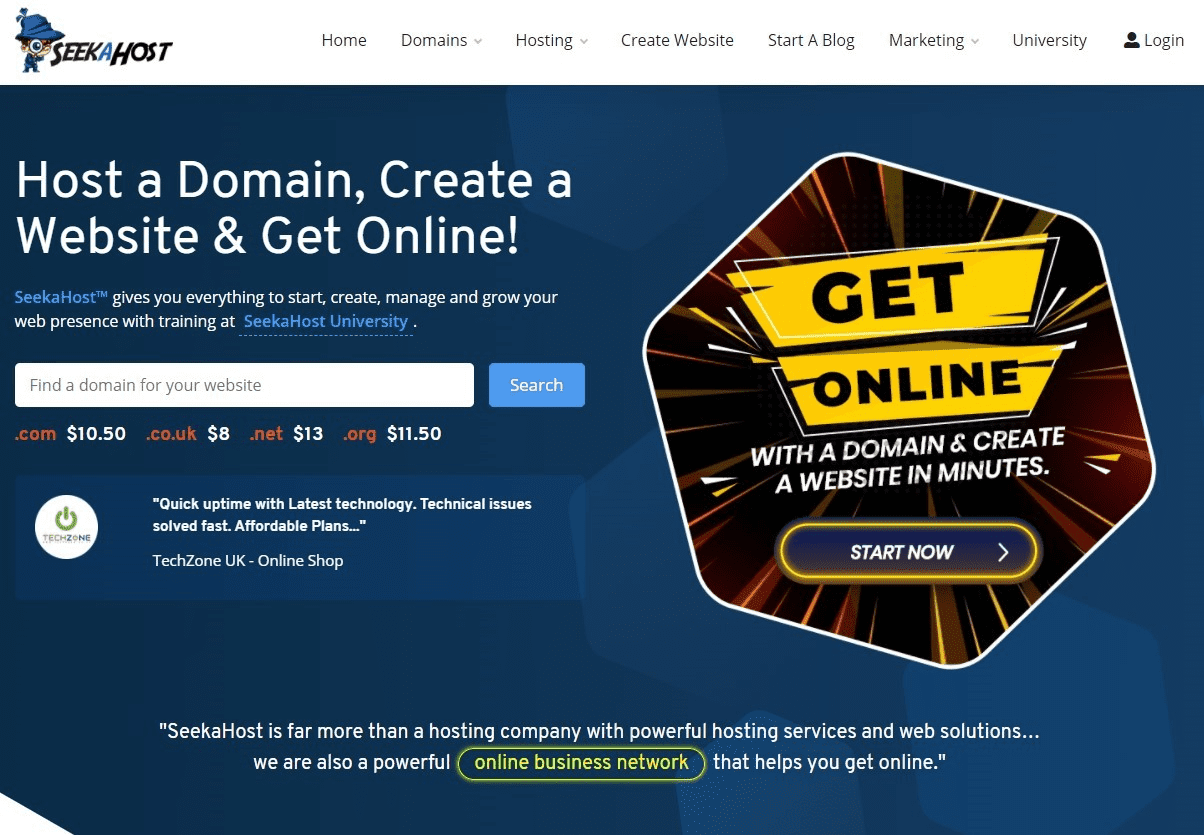
The following are the most basic plans offered by SeekaHost.com.
Basic: For $3 per month, you get 1 website, 10 GB of storage, 10 GB of bandwidth, a free SSL certificate, and FTP access. This plan is designed for people or blogs who are just getting started with WordPress.
Standard: This plan starts at $10 per month and allows you to host up to three websites simultaneously. The plan includes 30 GB of storage, 60 GB of bandwidth, three websites, as well as free SSL and FTP access.
Premium: The premium package is required for additional websites. The premium plan is $15 a month and includes up to five websites. The package includes 50 gigabytes of storage, 100 gigabytes of bandwidth, free SSL, and FTP access.
I recommend going with the standard plan because it gives you more space and allows you to host up to three websites.
I propose using the SeekaHost.app management panel to purchase a domain and host it. In the following portion of our SeekaHost review, I’ll teach you how to accomplish it.
How to Use SeekaHost.app to Purchase a Domain and WordPress Hosting?
To begin, enter your login credentials into the SeekaHost.app control panel. Below is a screenshot of the dashboard:

Before you pick WordPress hosting, get the best deal on a domain name. The cost of registering a domain is $5.99 per year.

Click on Search after entering the domain name in the search box. Click the Add To Cart button if the domain name is available. After you’ve completed the payment, you’ll see the domain displayed in the panel.
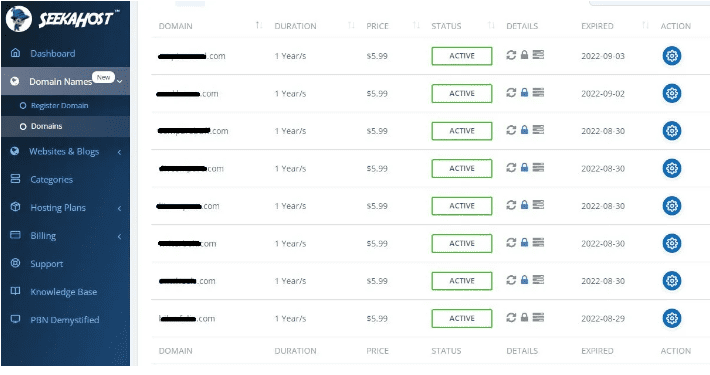
It’s time to purchase a hosting package now that you’ve registered a domain.
Wait! You’re probably considering signing out and purchasing hosting from the SeekaHost website.
This may be the case with other hosting companies, but it is not the case with SeekaHost.app.
The major benefit of the SeekaHost.app is that you can effortlessly purchase a domain and web hosting from a single dashboard.
There’s no muddle, simply simple hosting plans directly in the dashboard. PBN hosting, WordPress hosting, and Managed WP Hosting are all options.
Purchasing a WordPress hosting plan
I recommend purchasing WordPress hosting, which can be found by clicking on the Hosting plans tab. Click on the WordPress hosting option in the list.
So, depending on your budget and site needs, you may pick from four different plans. Starter, Standard, Growth, and Premium are the four options.
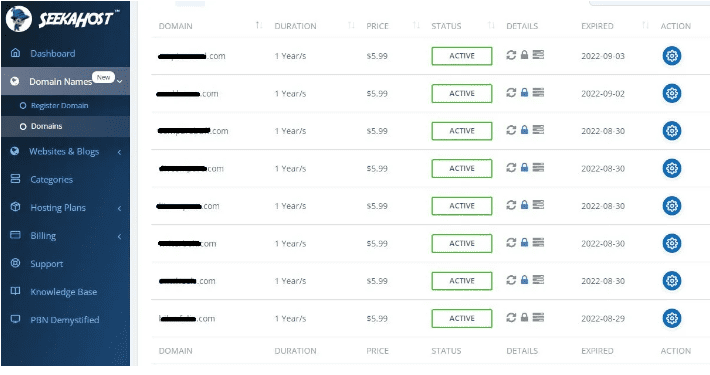
The Starter plan is ideal if you only want to host a single WordPress blog or site. The cost is only $1.49 per month and includes 2 GB of storage, 10 GB of bandwidth, a free SSL certificate, and one-click SSL activation.
All WordPress hosting plans from SeekaHost.app feature free website migration, virus scanning, DDoS protection, and daily WordPress backups.
WordPress and remote support are not included in the starter plan.
If you wish to host multiple websites, you may pick between the Standard and Growth plans.
Simply select a plan and provide your personal information. You have the option of paying monthly or yearly. Then select Continue to Subscribe from the drop-down menu.
Your hosting will be enabled instantly after you complete the purchase.By going to Websites & Blogs > WordPress sites, you may examine your WordPress site.
So, how did the domain name registration and hosting at SeekaHost.app go?
I hope that was simple, especially for newbies, since you will save a lot of time.
Now comes the tough part: changing the nameservers and activating SSL. The majority of new customers aren’t aware of this, but SeekaHost.app makes it very easy.
Changing the nameservers is a simple process.
Go to Domain Names > Domains and point the nameservers to SeekaHost.app WordPress hosting.
Change the nameservers for the domain by going to the Settings tab under Action.
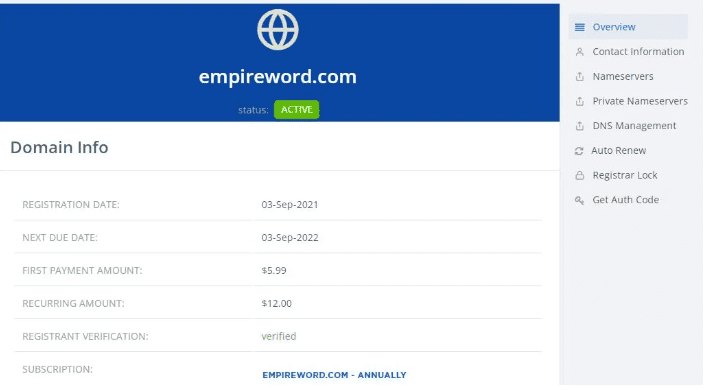
Click Nameservers on the right side, then “Use Custom Nameservers” from the drop-down menu.
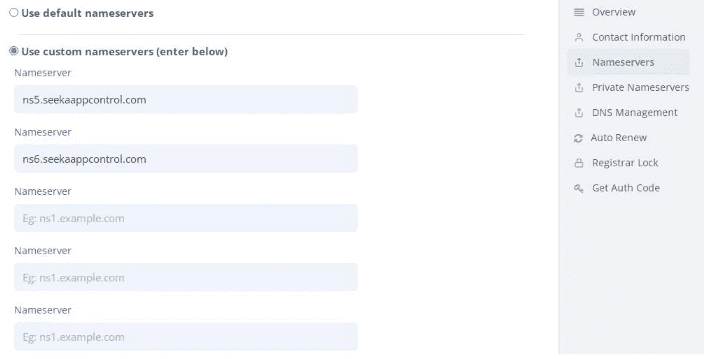
Change Nameservers after entering the nameservers in the first and second fields.
Go to the WordPress sites to see whether the nameservers have been appropriately pointed. The outcome will be as shown below if you select the Setting option under the Action tab.

What Is The Process For Activating SSL?
SSL should only be enabled once the nameservers have been changed, therefore this is the last section.
So, on the right-hand side, click on SSL to activate the free SSL.
You may enable SSL with a single click by activating the toggle option and setting it to blue.
Using the SeekaHost.app management panel to activate SSL was simple.
Conclusion
I hope you now see the benefits of utilising the SeekaHost.app control panel to host a WordPress blog. You may manage both domains and hosting services with a single login.
You may download the backup at any moment with a single click, just as you do with SSL activation. You can start generating leads with your WordPress site by creating a free professional email address.
If you have any questions concerning the SeekaHost.app control panel, please leave a comment or send me an email. Thank you for taking the time to read this important article, and please share it with your friends and colleagues.

